In dieser Anleitung erklären wir Ihnen, wie Sie ein Microsoft 365 E-Mail-Konto als Exchange-Konto im Outlook für Mac hinzufügen können.
Die Einrichtung des E-Mail-Kontos als Exchange Konto ist relativ einfach und wird fast vollautomatisiert durchgeführt. Nach der Einrichtung stehen Ihnen alle Microsoft 365-Mailfunktionen zur Verfügung. Ihre Kontakte, Kalender und E-Mails werden anschließend automatisch synchronisiert.
Klicken Sie in den Einstellungen auf E-Mail-Konto hinzufügen. Folgende Maske erscheint:
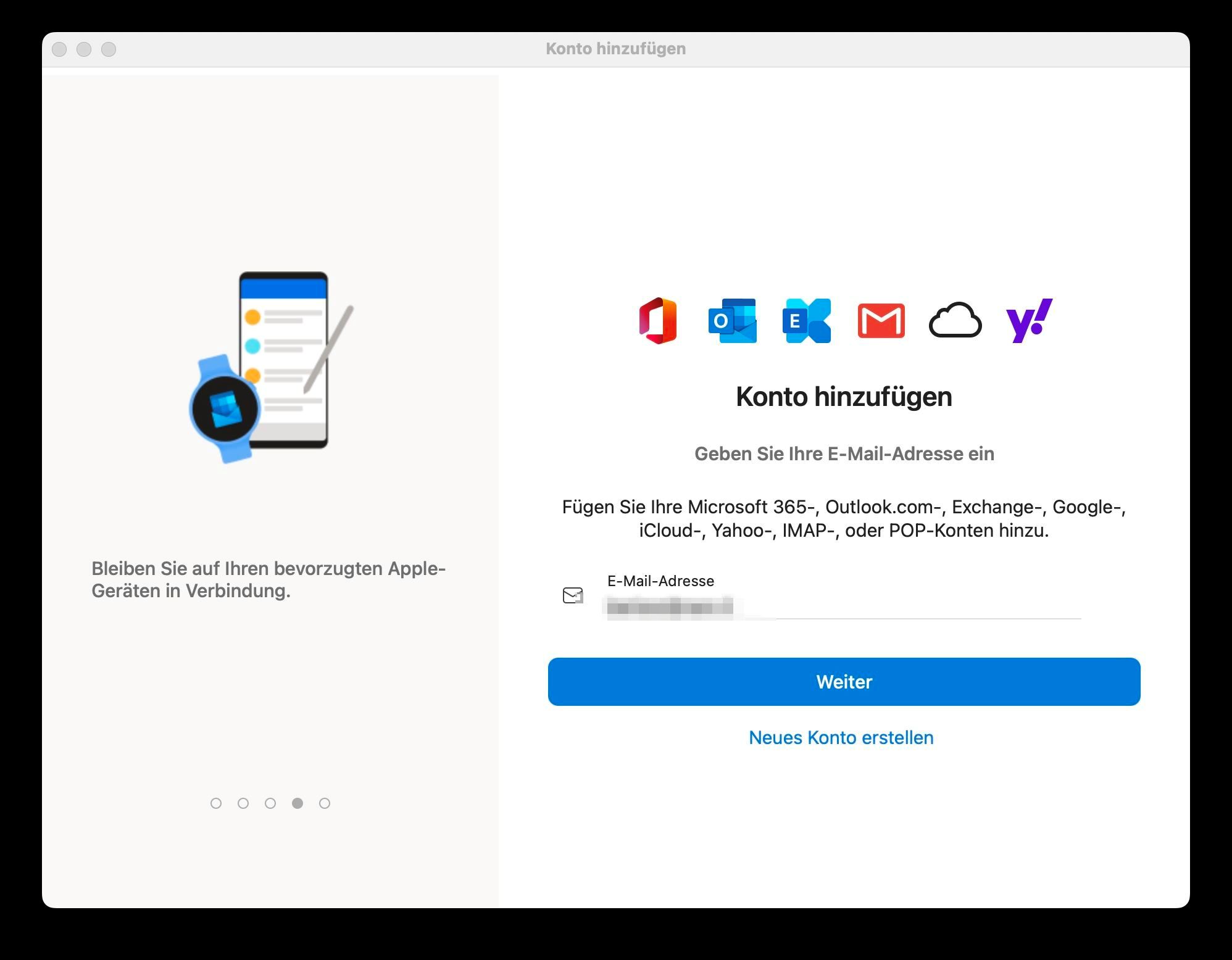
Geben Sie nun Ihre E-Mail-Adresse ein und klicken auf "Weiter".
Im nächsten Schritt werden Sie aufgefordert das Passwort einzugeben:
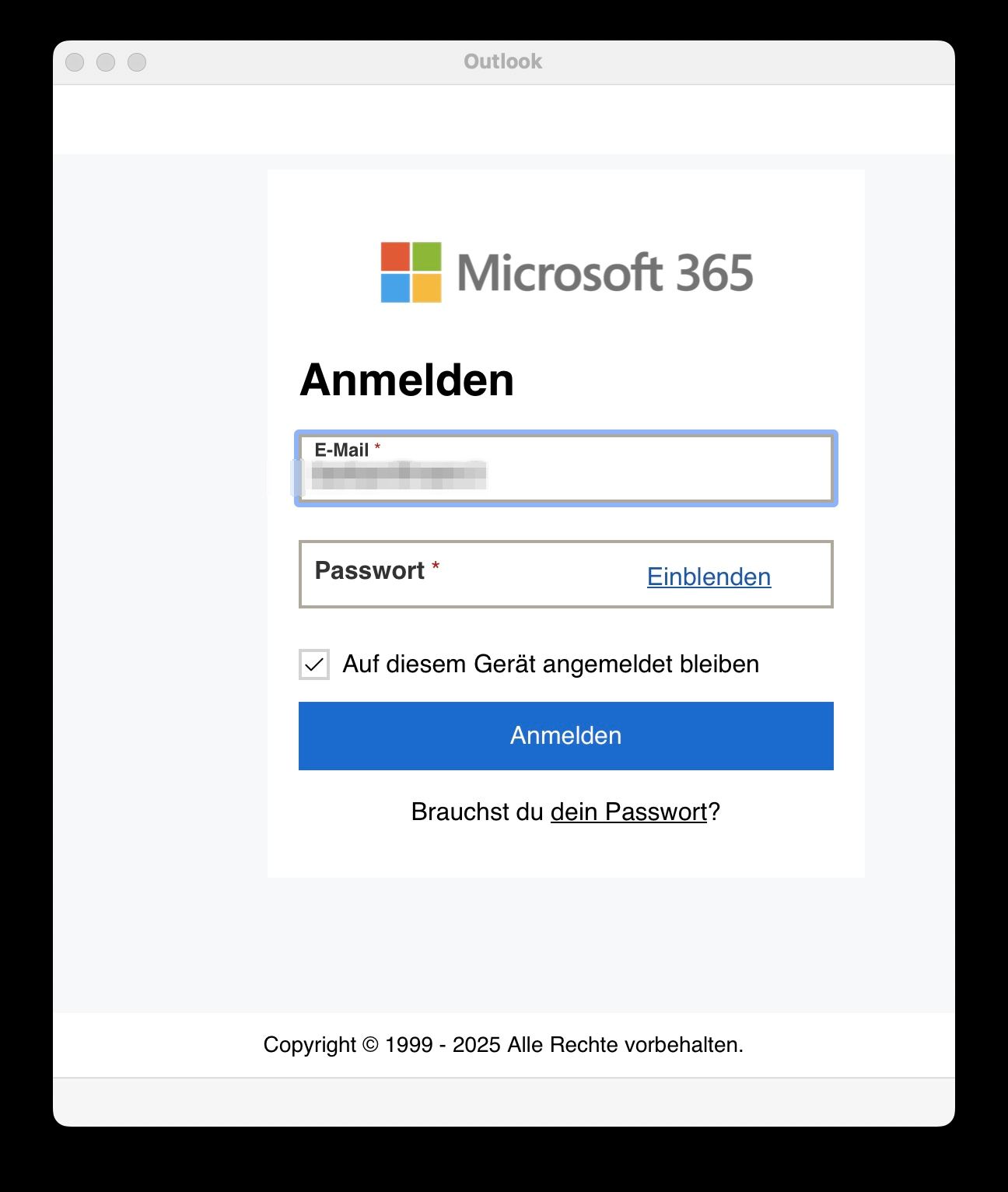
Wenn die Multi-Faktor-Authentifizierung (MFA) aktiviert ist, verifizieren Sie Ihr E-Mail-Konto, indem Sie eine Multi-Faktor-Authentifizierung einrichten. Die Einrichtung erfolgt direkt an dieser Stelle während der Einrichtung des E-Mail-Kontos im E-Mail-Programm. Falls Sie die Multi-Faktor-Authentifizierung bereits eingerichtet haben, müssen Sie an dieser Stelle nur den Code aus Ihrer Authenticator App eingeben.
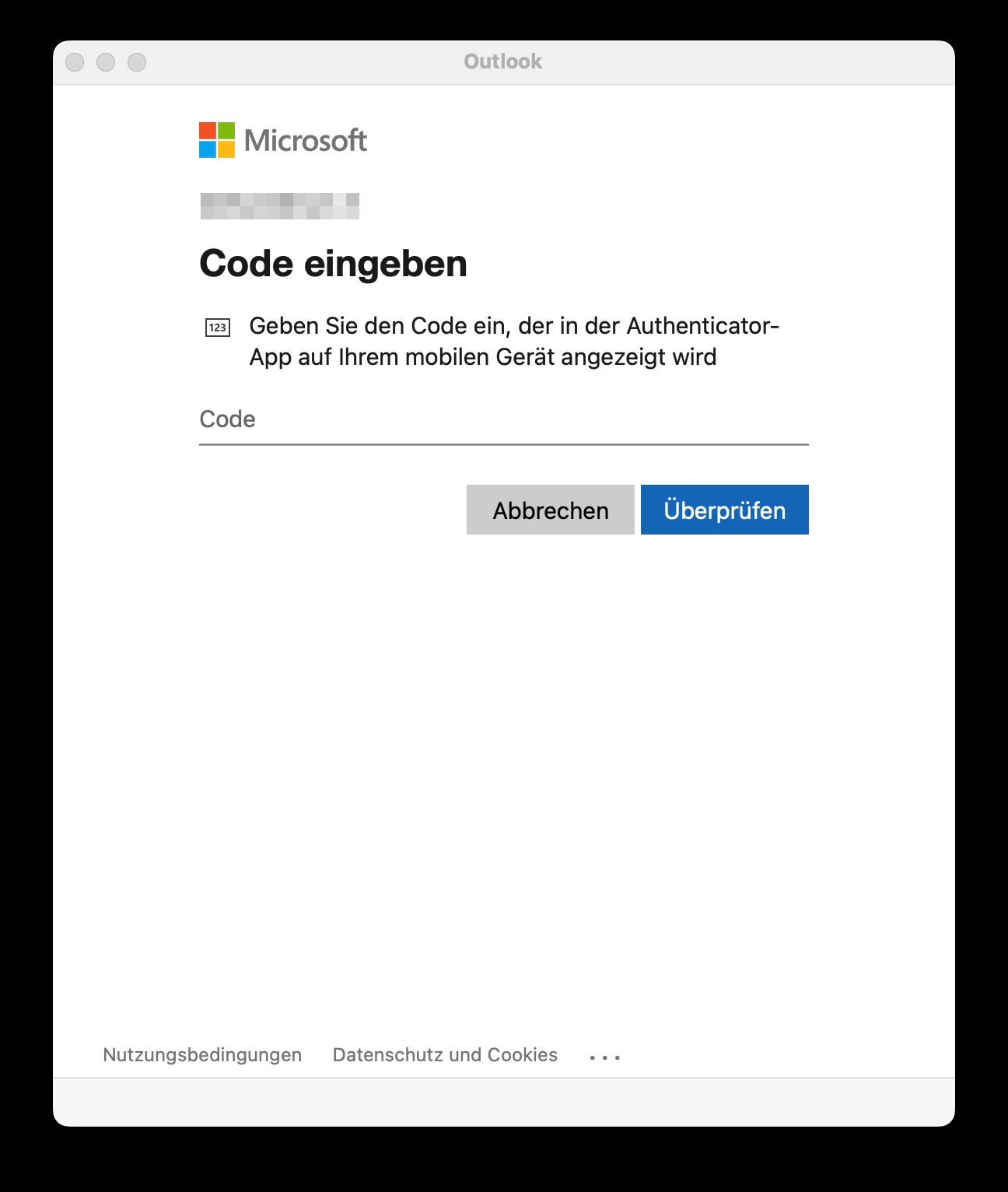
Ihr Microsoft 365 E-Mail-Konto ist nun in Outlook für Mac eingerichtet und Sie können loslegen!
English Version:
How can I add the e-mail account to Outlook for Mac?
In this guide we explain to you how your previously in the KIS created M365 e-mail account can be added to Outlook for Mac.
Setting up the email account is relatively simple and is almost fully automated. Once set up, all Microsoft 365 mail functions are available to you. Your contacts, calendar and emails are then synchronized automatically..
Click on Add e-mail account in the settings. The following screen appears:
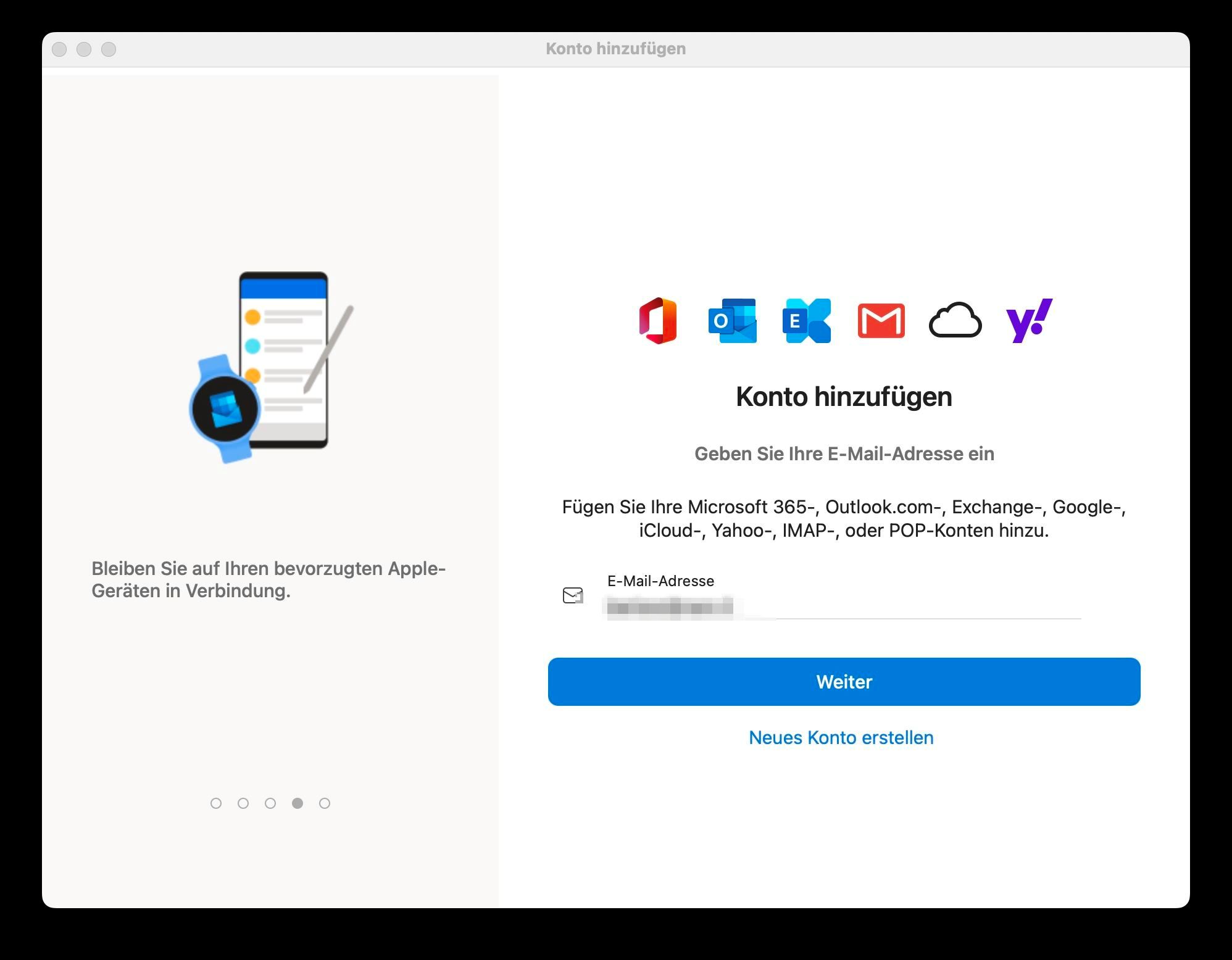
Now enter your e-mail address and click on “Next”.
In the next step you will be asked to enter the password:
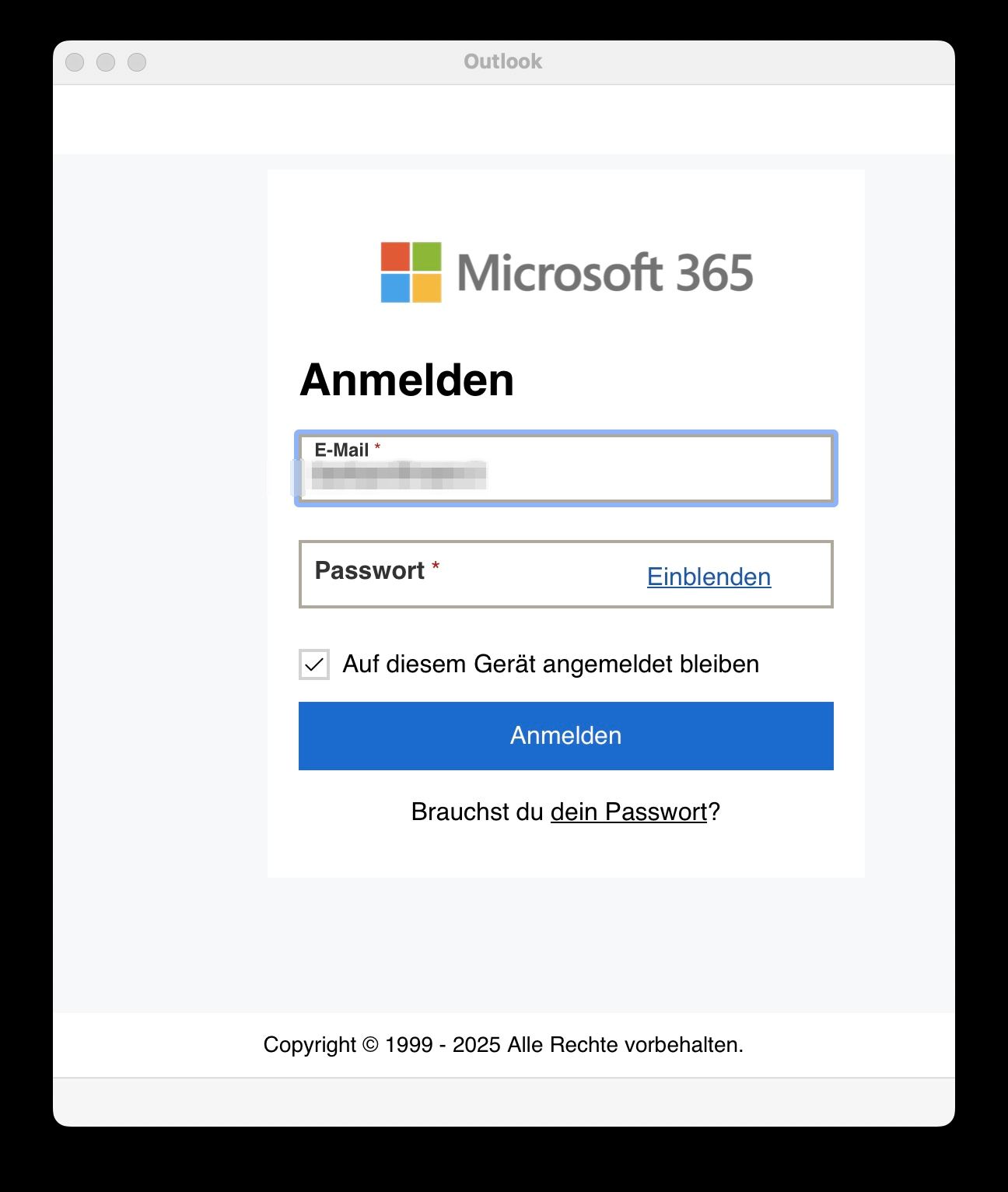
In case multi-factor authentication (MFA) is enabled, verify your email account by setting up multi-factor authentication. You can set this up directly at this point when setting up the email account in the email program. If you have already set up multi-factor authentication, you only need to enter the code from your Authenticator app at this point.
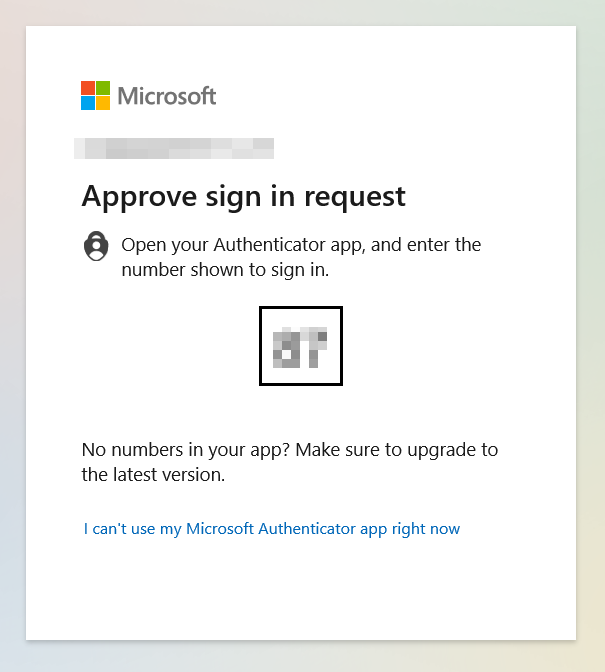
Your Microsoft 365 email account is now set up in Outlook for Mac and you're ready to go!
Diese Artikel könnten Sie auch interessieren:
Wie kann ich die Absender-Angabe (Anzeigename) ändern?
Wie kann ich eine Multi-Faktor-Authentifizierungsmethode (MFA) einrichten?