In dieser Anleitung erklären wir Ihnen, wie Sie ein Microsoft 365 E-Mail-Konto als Exchange Konto im Apple Mail hinzufügen können.
Die Einrichtung des E-Mail-Kontos als Exchange-Konto ist relativ einfach und wird fast vollautomatisiert durchgeführt. Nach der Einrichtung stehen Ihnen alle Microsoft 365-Mailfunktionen zur Verfügung. Ihre Kontakte, Kalender und E-Mails werden anschließend automatisch synchronisiert.
1. Öffnen Sie Apple Mail.
2. Klicken Sie oben in der Navigation auf Mail und im Untermenü auf Einstellungen.
3. Es öffnet sich ein neues Fenster. Vergewissern Sie sich dass Sie oben in der Navigation Accounts ausgewählt haben und klicken sie unten links auf das kleine “+”-Zeichen.
4. Wählen Sie Microsoft Exchange und klicke auf Fortfahren:
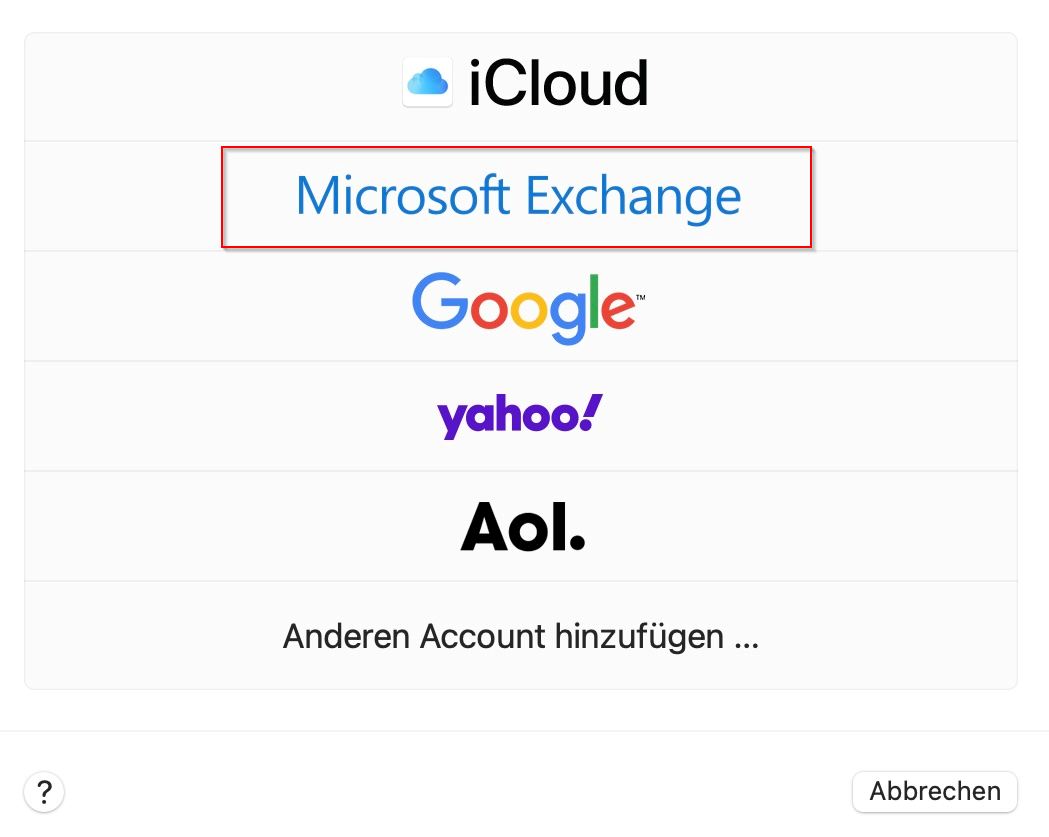
5. Geben Sie Ihren Namen und Ihre E-Mail-Adresse ein und klicke auf Anmelden:
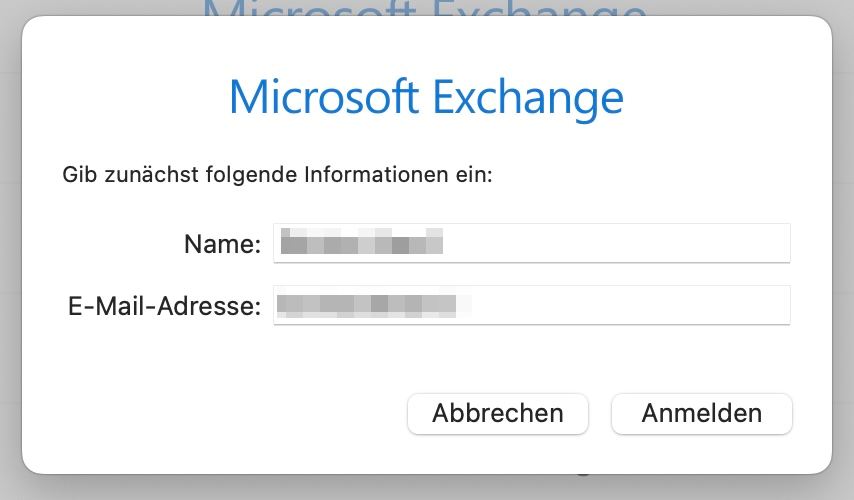
6. Sie werden gefragt, ob Sie sich über Microsoft bei Ihrem Exchange-Account anmelden möchten. Klicken Sie auf Anmelden.
7. Es wird eine Microsoft Maske aufgerufen. Geben Sie hier Ihr E-Mail-Passwort ein und klicken Sie erneut auf Anmelden.
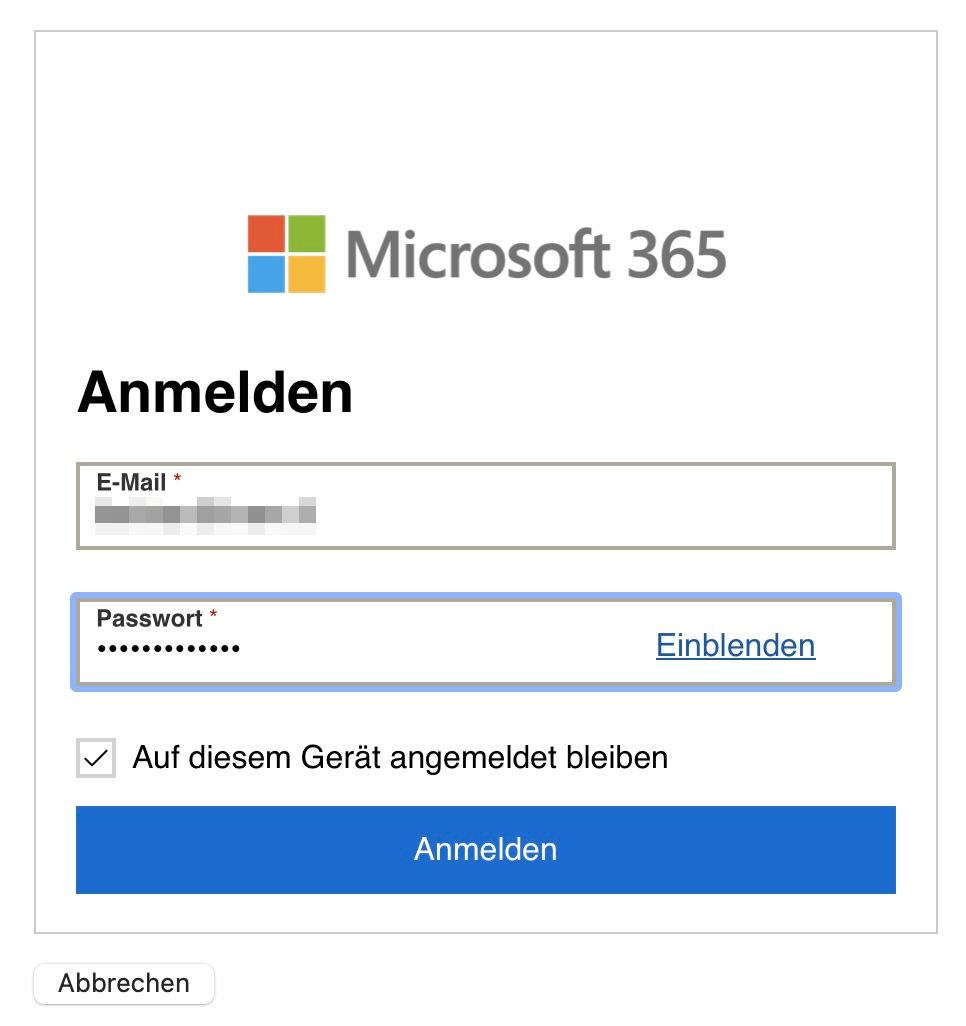
8. Wenn die Multi-Faktor-Authentifizierung (MFA) aktiviert ist, verifizieren Sie Ihr E-Mail-Konto, indem Sie eine Multi-Faktor-Authentifizierung einrichten. Die Einrichtung erfolgt direkt an dieser Stelle während der Einrichtung des E-Mail-Kontos im E-Mail-Programm. Falls Sie die Multi-Faktor-Authentifizierung bereits eingerichtet haben, müssen Sie an dieser Stelle nur den Code aus Ihrer Authenticator App eingeben.
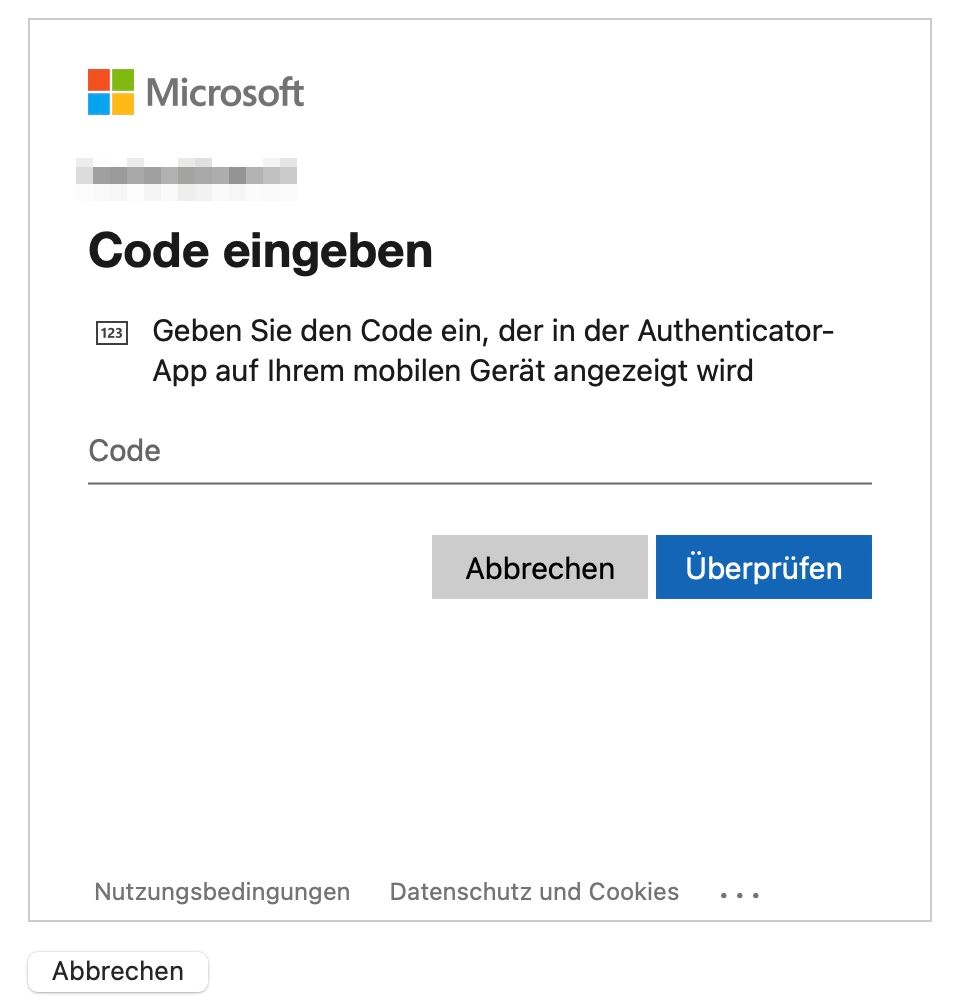
9. Sie werden nun gefragt welche Apps mit dem Account verbunden werden soll. Wählen Sie die gewünschten Apps aus und klicken Sie auf Fertig.
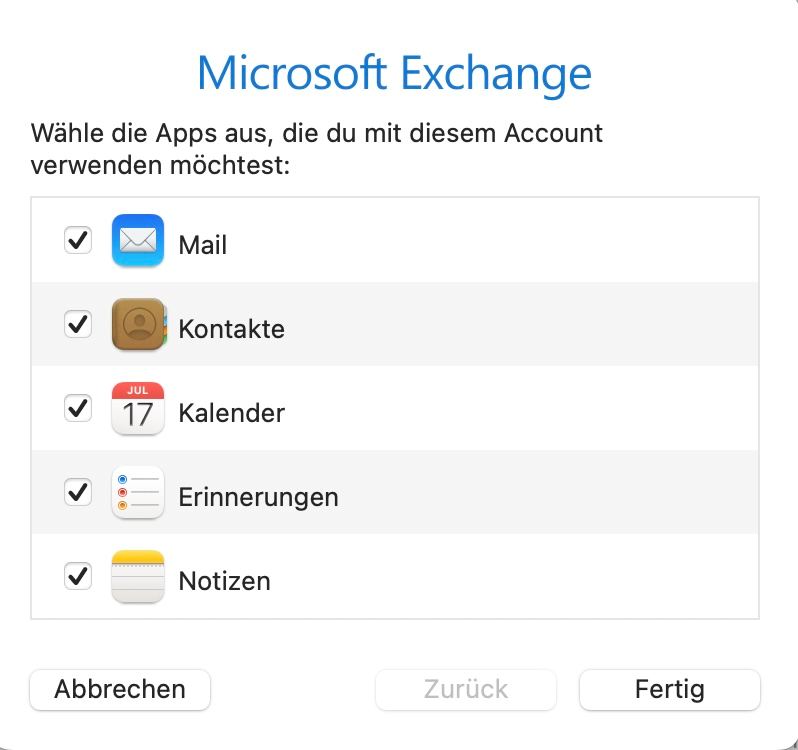
Das Microsoft 365-E-Mail-Konto ist nun in Apple Mail eingerichtet und einsatzbereit.
English Version:
How can I add the e-mail account to Apple Mail for Mac?
In this guide we explain to you, how the previously inside the KIS created Microsoft 365 e-mail account can be added to Apple Mail.
The setup of the e-mail account is relatively easy and is done almost completely automated. After the account has been set up all the Microsoft 365 e-mail functions will be available to you. Your contacts, calender and e-mails will then be synchronised automatically.
1. Open Apple Mail.
2. Click on top inside the navigation bar on Mail and then on Settings.
3. A new window opens. Make sure that you have the navigation item "Accounts" selected and click on the bottom left on the small '+'-symbol.
4. Choose Microsoft Exchange and click on continue:
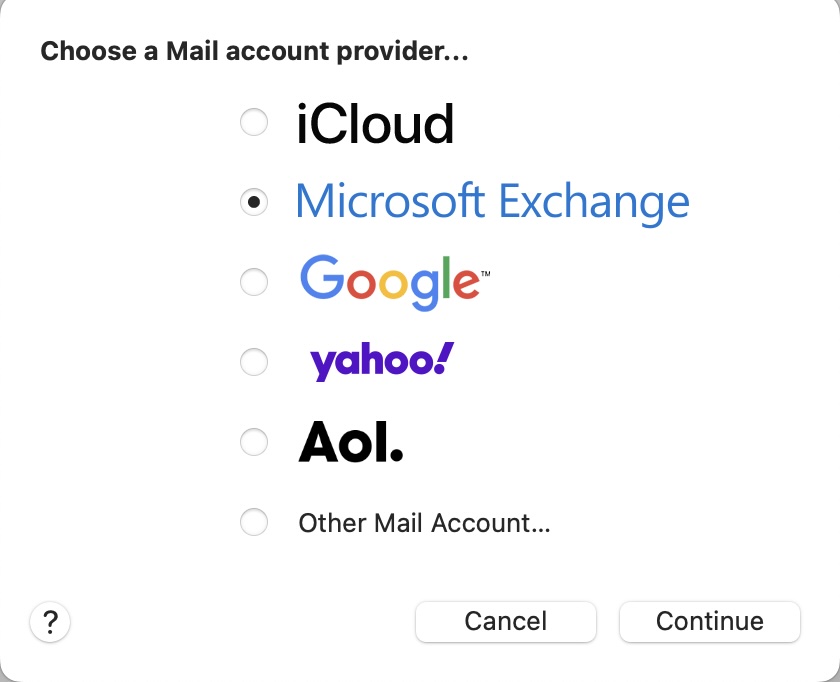
5. Enter your name and e-mail address and then click on log in:
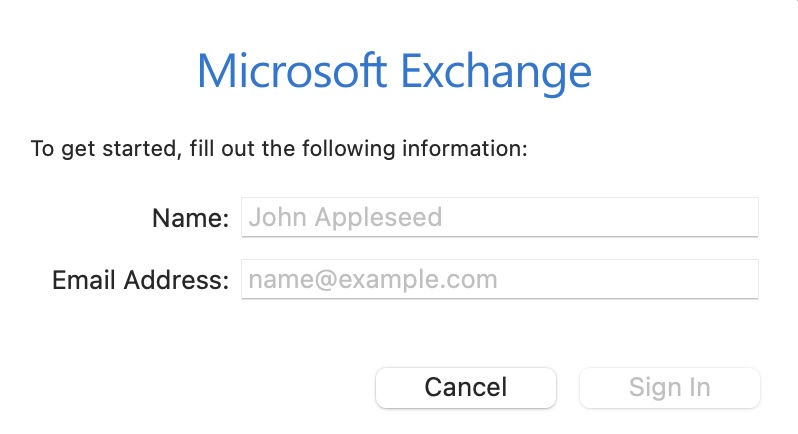
6. You will be asked whether you want to log in to your Exchange account via Microsoft. Click on Sign in.
7. A Microsoft mask is called up. Enter your e-mail password here and click Log in again.
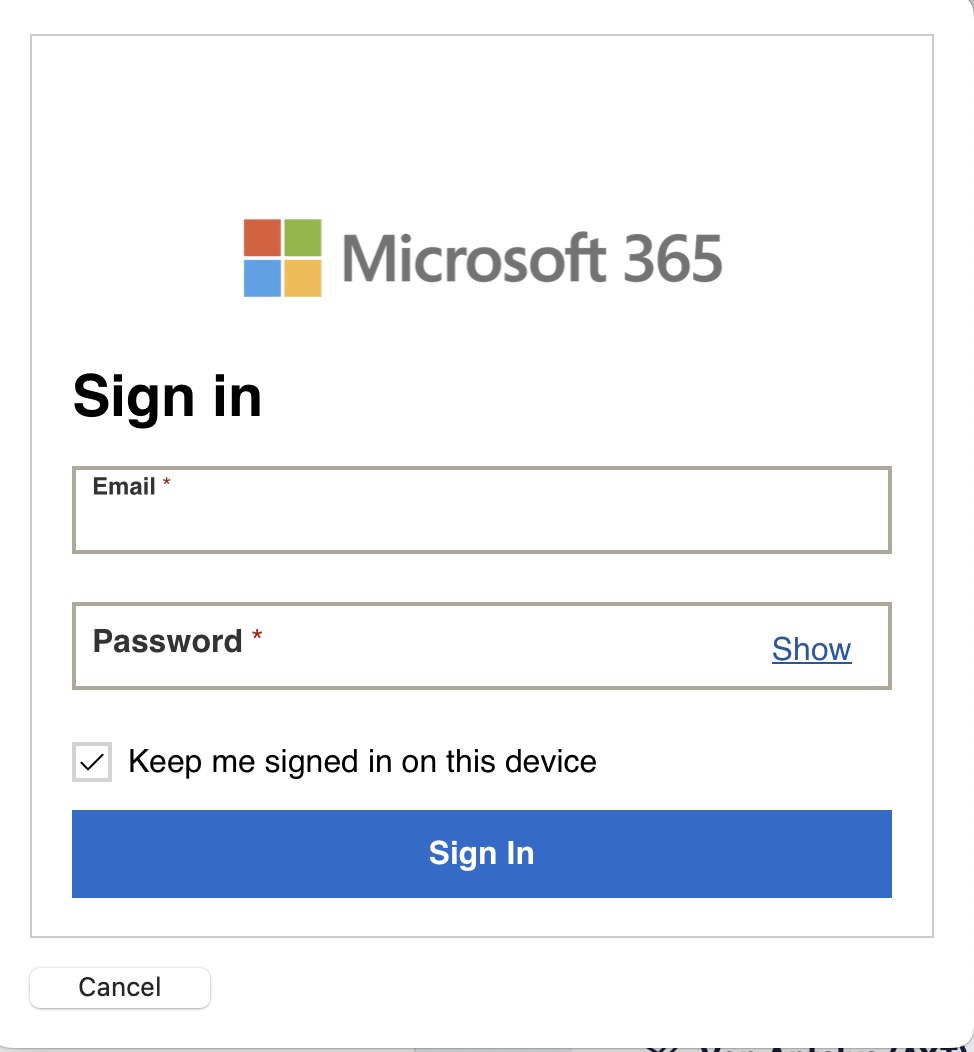
8. In case the Multi-Factor-Authentification (MFA) is active, verify your email account by setting up multi-factor authentication. This is set up directly at this point when setting up the email account in the email program. If you have already set up multi-factor authentication, you only need to enter the code from your Authenticator app at this point.
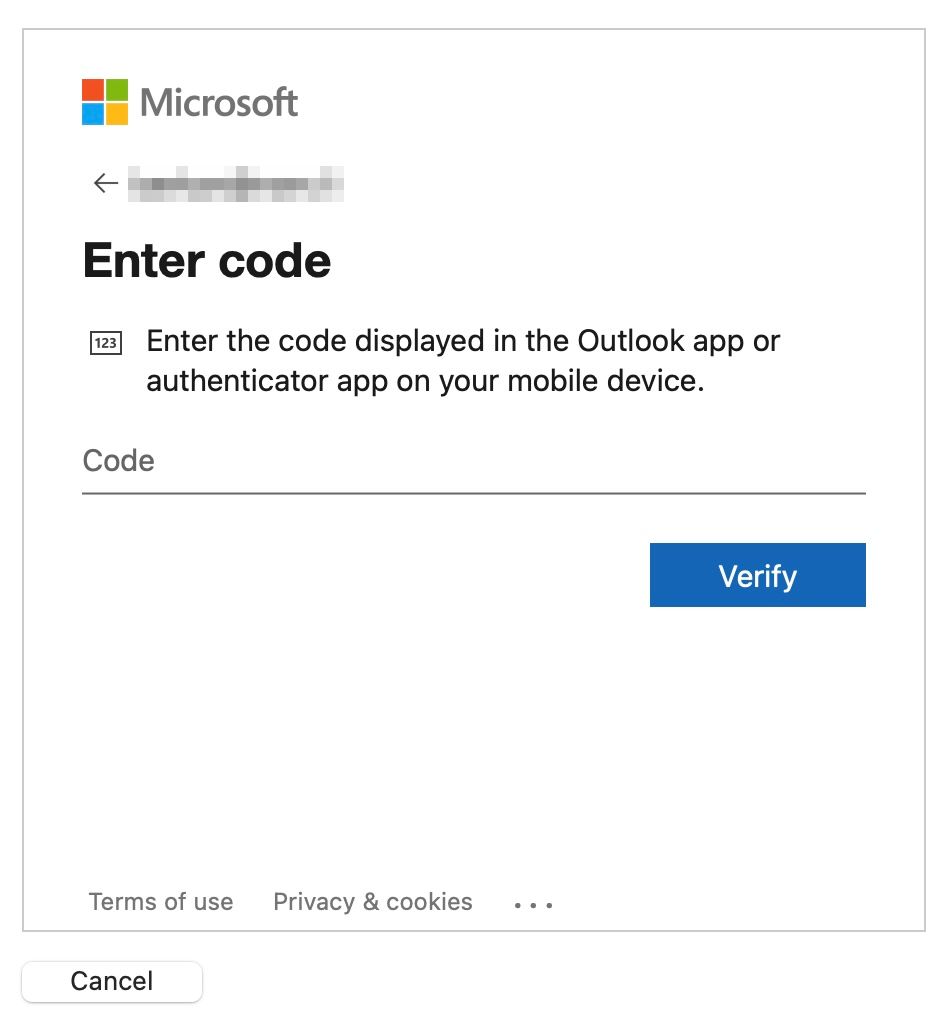
9. You will now be asked which apps should be connected to the account. Select the desired apps and click on Done.
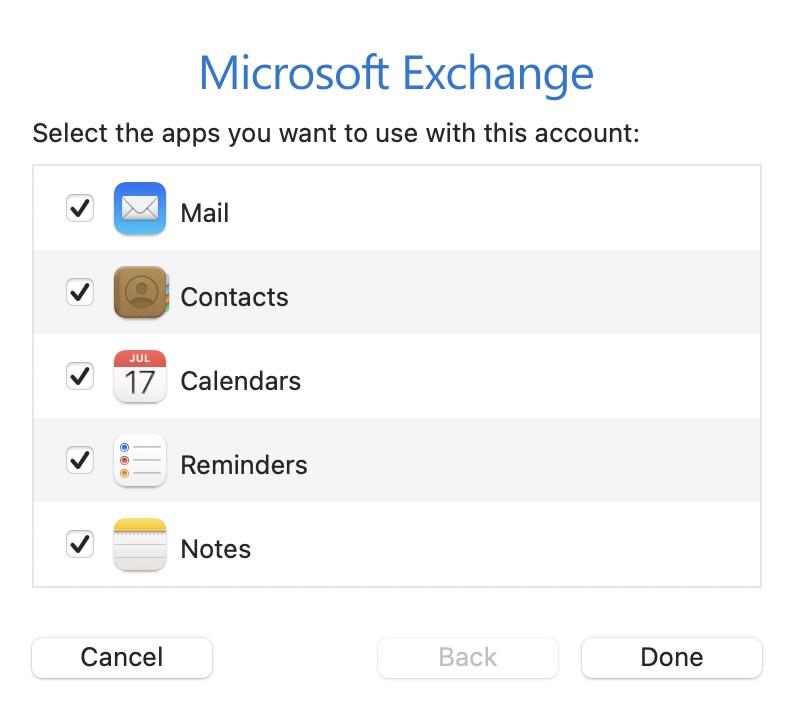
The Microsoft 365 email account is now set up and ready to use in Apple Mail.
Diese Artikel könnten Sie auch interessieren:
Wie kann ich die Absender-Angabe (Anzeigename) ändern?
Wie kann ich eine Multi-Faktor-Authentifizierungsmethode (MFA) einrichten?