Was ist ein App-Passwort ?
Einige Apps oder Endgeräte wie Drucker, FritzBox etc. unterstützen die Multi-Faktor-Authentifizierung nicht. Das führt dazu, dass der E-Mailversand von diesen Endgeräten nicht durchgeführt werden kann. Dazu gibt es aber eine Lösung: Sie richten ein APP-Passwort speziell für die von Ihnen genutzten Endgeräte ein und können damit den E-Mailversand ohne Multi-Faktor-Authentifizierung durchführen. Der E-Mailversand wird dann über das Standard-Versand-Protokoll "SMTP" durchgeführt. Damit das funktioniert sind jedoch einige kleine Einstellungen notwendig . Dazu später mehr.
Hinweis:
Leider wird der Versand über das Standard-Versand-Protokoll "SMTP" ab dem 01.03.2026 von Microsoft abgeschaltet.
Bis dahin können Sie den Dienst jedoch ohne Einschränkungen nutzen. Wir empfehlen zu prüfen ob die Endgeräte eine
Softwareaktualisierung anbieten, damit die moderne Authentifizerung über oAUTH 2.0 möglich ist.
Andernfalls müssen Sie eine alternative Lösung für den Versand dieser E-Mails eruieren.
Wie erstelle ich ein App-Passwort ?
Schritt 1: Aktivierung von SMTP
In der E-Mailadministration muss der SMTP-Versand aktiviert werden.
wichtige Vorabinformation bzgl. E-Mail-Migration:
Für alle Kunden, die wir im Rahmen der E-Mail-Migration auf M365 migriert haben, ist die SMTP Authentifizierung zwar
aktiviert, muss aber nach einem bestimmte Prinzip nochmals deaktiviert und wieder aktiviert werden, damit die
Umstellung im Hintergrund bei Microsoft korrekt verläuft.
- Deaktivieren Sie zuerst die Einstellung wie unten beschrieben und warten Sie danach 1 Stunde ab. In der
Zwischenzeit können Sie mit Schritt 2 und Schritt 3 fortfahren.- Aktivierung Sie die Einstellung dann nach der Wartezeit erneut und warten danach wieder 1 h ab. In der
Zwischenzeit können Sie Ihr Gerät einrichten.- Nach Ablauf der erneuten Wartezeit können Sie den E-Mail-Versand testen.
Rufen Sie bitte die E-Mail-Administration über das KIS auf. Die E-Mail-Administration erreichen Sie über das KIS unter: "Produktverwaltung - E-Mail - "Jetzt Starten".
Nun suchen Sie das entsprechende E-Mail-Konto in der Liste und klicken rechts auf "Verwalten":

Auf der nächsten Seite scrollen Sie bitte runter zu den Kontoinformationen und klicken auf "Erweiterte Einstellungen". Anschließend haben Sie die Möglichkeit, den SMTP-Versand wie folgt einzuschalten:
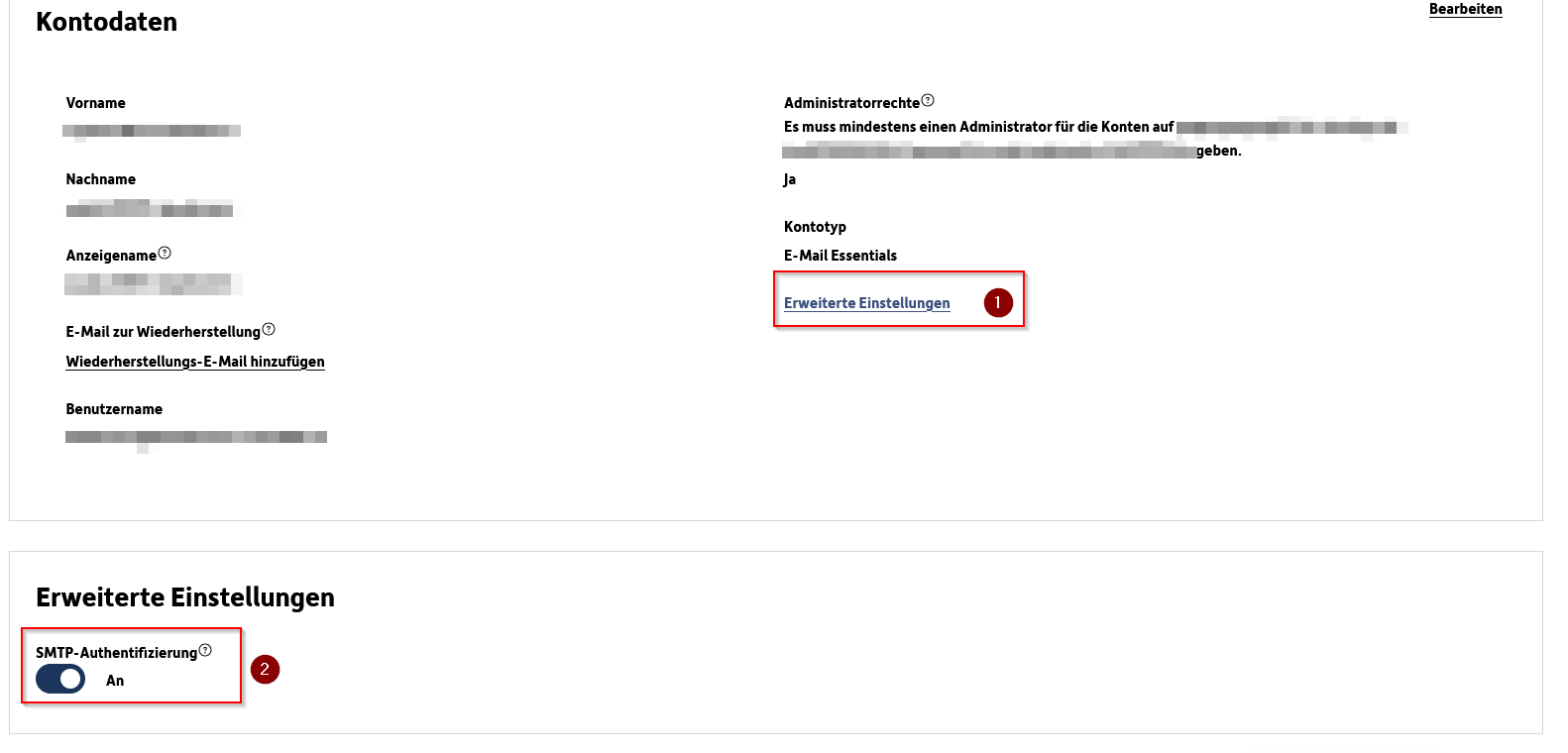
Bitte beachten Sie, dass die Änderung ca. 15 Minuten dauert.
Schritt 2: MFA für den Benutzer aktivieren/erzwingen
Es ist wichtig, dass die MFA für diesen Nutzer aktiviert bzw. erzwungen wird, auch wenn später, wenn das App Kennwort angelegt wurde, die MFA nicht mehr verwendet wird für das Gerät. Für die Einrichtung ist es aber erforderlich.
Bitte nehmen Sie die Einstellung nach der folgenden Anleitung "Änderung der Einstellung pro Nutzer" im nachfolgenden FAQ Artikel vor:
https://www.hosteurope.de/faq/microsoft365/config-m365/mfa-m365
Wichtig: Auch wenn der Nutzer bereits MFA verwendet, muss die Einstellung an dieser Stelle auf enforced stehen. Ist dies nicht der Fall, stellen Sie es bitte um.
Wenn MFA für den Nutzer vorher noch nicht eingerichtet war, muss dies nun vorgenommen werden. --> https://www.hosteurope.de/faq/microsoft365/config-m365/einrichtung-mfa-m365
Schritt 3: App-Passwort erstellen
Nun melden Sie sich bei Microsoft an. Dazu rufen Sie bitte die folgende URL auf: https://myaccount.microsoft.com/. Nach dem Login klicken Sie links im Menü auf "Sicherheitsinformationen". Auf der nachfolgenden Seite können Sie eine neue "Anmeldemethode hinzufügen":

Auf der nächsten Seite wählen Sie "App-Kennwort":
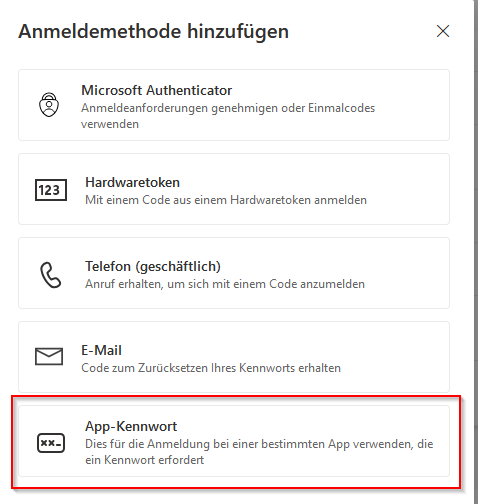
Sie werden nun aufgefordert einen Namen zu vergeben. Möchten Sie zum Beispiel Ihre FritzBox einrichten, so können Sie übersichtshalber den Namen "FritzBox" vergeben. Sobald Sie auf weiter klicken wird automatisch ein App-Kennwort" festgelegt. Bitte kopieren Sie das Kennwort sofort, da es anschließend nicht nochmal angezeigt werden kann.
Sie sind nun startklar! Das App-Passwort können Sie nun für den Versand über SMTP verwenden.
Nachfolgend die SMTP-Einrichtungsdaten für das entsprechende Endgerät:
- Hostname: smtp.office365.com
- Port: 587
- Verbindungssicherheit: STARTTLS oder keine
- Benutzername: Ihre E-Mail-Adresse, z.B. max@mustermann.com
- Kennwort/Passwort: Das App-Kennwort
English Version:
What is an app password?
Some apps or end devices such as printers, cameras etc. do not support multi-factor authentication. This means that emails cannot be sent from these end devices. However, there is a solution to this: you set up an APP password specifically for the devices you use and can use it to send emails without multi-factor authentication. The e-mail is then sent via the standard “SMTP” sending protocol. However, a few small settings are required for this to work. More on this later.
Please note:
Unfortunately, sending via the standard sending protocol "SMTP" will be switched off by Microsoft from March 2026 .
Until then, however, you can use the service without restrictions. We recommend checking the end devices for software
updates, so that modern authentication via oAUTH is maybe possible after that. Otherwise, you will need to find an
alternative solution for sending these emails.
How do I create an app password?
Step 1: Activation of SMTP
SMTP sending must be activated in the email administration.
Important pre information regarding email migration:
For all customers whom we have migrated to M365 as part of the email migration, SMTP authentication is enabled,
but must be disabled and re-enabled according to a specific principle to ensure that the changeover runs correctly
in the background at Microsoft.
- First, deactivate the setting as described below and then wait for 1 hour. In the meantime, you can proceed
with steps 2 and 3.- Then reactivate the setting after the waiting period and wait for another hour. In the meantime, you can
set up your device.- After the new waiting period has elapsed, you can test sending emails.
Please call up the e-mail administration via the KIS. You can access the e-mail administration via the KIS under: “Product admin - E-mail - ”Start now".
Now search for the relevant e-mail account in the list and click on “Manage/Verwalten” on the right:

On the next page, please scroll down to the account information and click on “Advanced settings”. Now you have the option of activating SMTP-Authentication as follows:
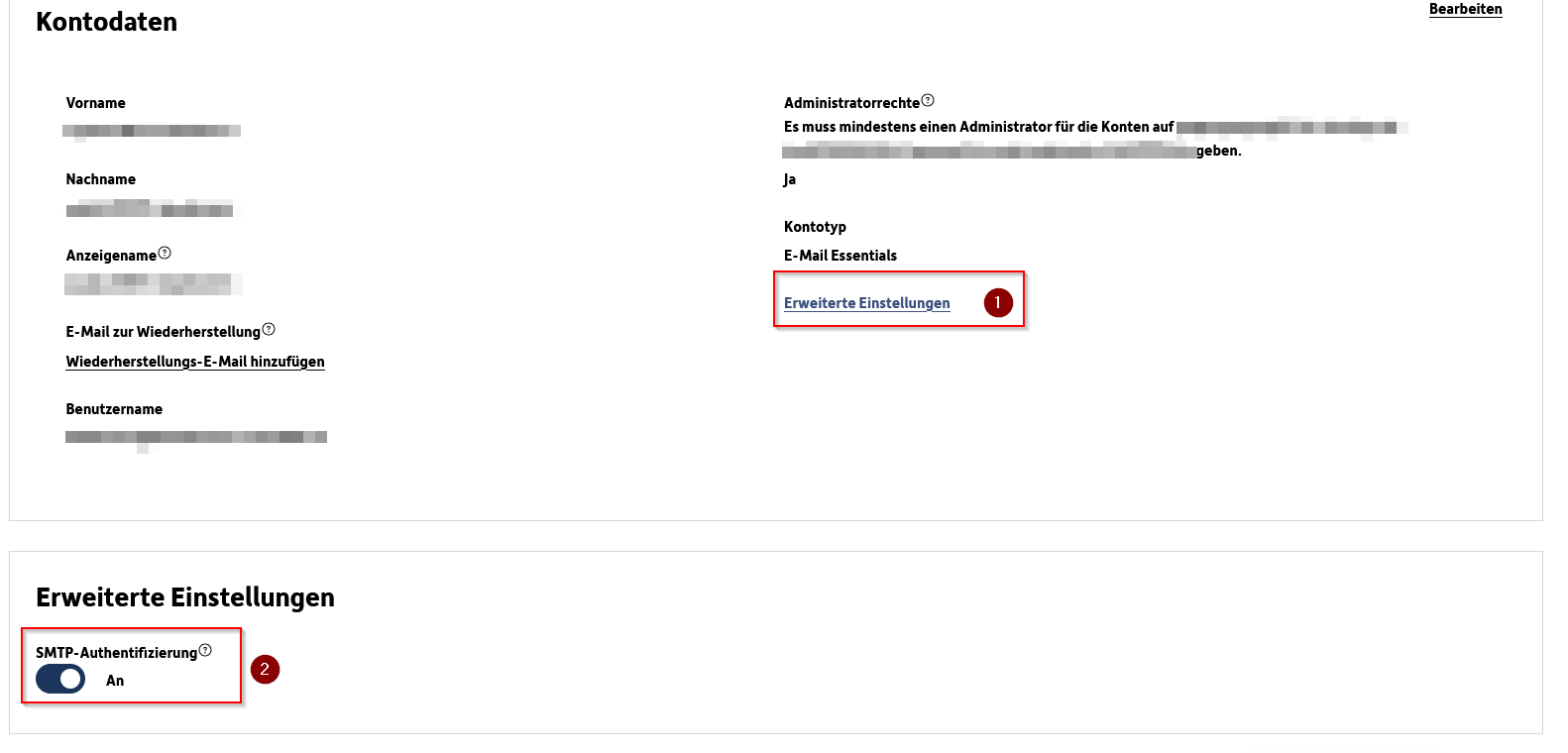
Step 2: Enable/enforce MFA for the user
It is important that the MFA is activated / enforced for this user, even if the MFA is no longer used for the device once the app password has been created. However, it is necessary for the setup.
Please make the setting according to the following instructions ‘Changing the setting per user’ in the following FAQ article:
https://www.hosteurope.de/faq/microsoft365/config-m365/mfa-m365#en
Important: Even if the user is already using MFA, the setting must be set to enforced at this point. If this is not the case, please change it.
If MFA was not previously set up for the user, this must be done now. --> https://www.hosteurope.de/faq/microsoft365/config-m365/einrichtung-mfa-m365#en
Step 3: Create app password
Now log in to Microsoft. To do this, please go to the following URL: https://myaccount.microsoft.com/. After logging in, click on “Security information” in the menu on the left. On the following page, you can “Add a new sign-in method”/Anmeldemethode hinzufügen":

On the next page, select “App password”/"App-Kennwort":
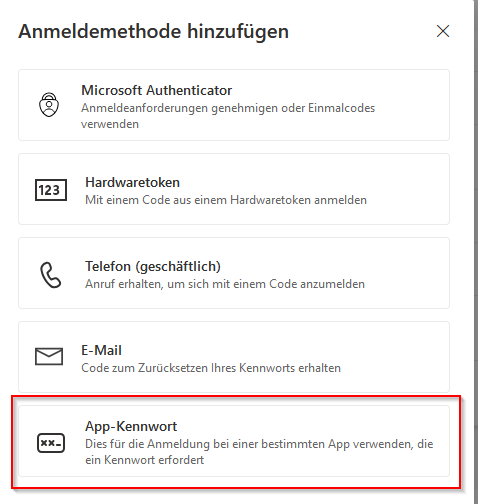
You will now be asked to enter a name. For example, if you want to set up your Camera, you can assign the name "Camera" for the sake of clarity. As soon as you click on continue, an "App password" will be set automatically. Please copy the password immediately, as it cannot be displayed again afterwards.
You are now ready to go! You can use the app password for sending via SMTP now.
Below is the SMTP setup data for the corresponding end device:
- Hostname: smtp.office365.com
- Port: 587
- Security settings: STARTTLS oder keine
- Username: Ihre E-Mail-Adresse, z.B. max@mustermann.com
- Password: Your App-Passwort