Sollten Sie ein Produkt mit FTP-Zugang bestellt haben, dann können Sie Ihre selbst erstellte Homepage wie folgt im Internet veröffentlichen:
Installieren Sie auf Ihrem PC zunächst ein beliebiges FTP-Programm, empfehlenswert ist z.B. FileZilla, erhältlich z.B. auf Chip unter www.chip.de/downloads/FileZilla_13011076.html. Bitte beachten Sie hierbei, dass wir für externe Links von Drittanbietern keine Garantie oder Gewährleistung übernehmen können. Als Hostname tragen Sie den Servernamen ein, dieser wird Ihnen im KIS unter folgendem Punkt angezeigt:
"Produktverwaltung - Ihr Produktbereich (z.B. Webhosting) - Konfigurieren - Allgemeines - Allgemeine Informationen"
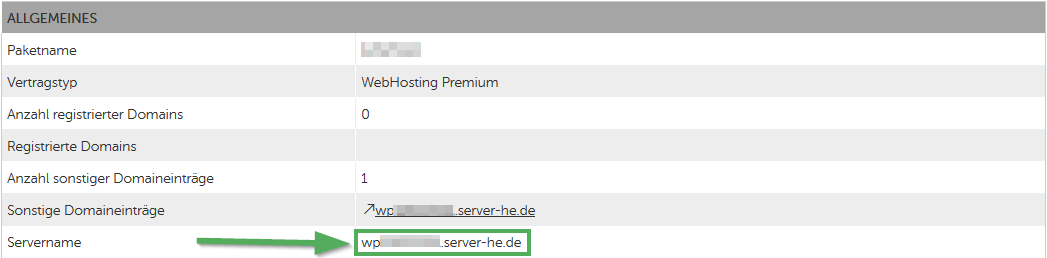
Den FTP-Zugang müssen Sie in Ihrem KIS (Kunden-Informations-System) vorab anlegen. Dies ist direkt nach der Aktivierung dessen dort möglich und zu finden unter:
"Produktverwaltung - Ihr Produktbereich (z.B. Webhosting) - Konfigurieren - Webspace - FTP-Zugänge"
Dort können Sie, zusätzlich zu Benutzername und Passwort, auch einen Pfad angeben. Dieser Pfad sollte bestenfalls so lauten wie derjenige, den Sie unter:
"Produktverwaltung - Ihr Produktbereich - Konfigurieren - Domains - Domainzuordnung & -verwaltung"
für Ihre Domain festgelegt haben (Standardmässig ist "/www" eingestellt).
Nach der korrekten Eingabe oben genannter Daten stellen Sie die Verbindung her. Beginnen Sie nun mit dem Upload Ihrer HTML-Seiten und sonstiger Daten. Beachten Sie bitte, dass die Startseite immer die Bezeichnung index.htm, index.html bzw. index.php tragen muss, um automatisch beim Aufruf Ihrer Domain aus dem Internet angezeigt zu werden.
Eine ausführliche Anleitung finden Sie hier: Wie konfiguriere ich FileZilla (empfohlen)?
English version:
If you have ordered a product with FTP access, you can publish your self-created homepage on the Internet as follows:
First install any FTP program on your PC, we recommend FileZilla, available on Chip at www.chip.de/downloads/FileZilla_13011076.html. Please note that we cannot guarantee or take any liability for external links from third parties. Enter the server name as the host name, this will be displayed in the KIS under the following point:
"Product Admin - Your product area (e.g. Webhosting) - Configure - General - General information"
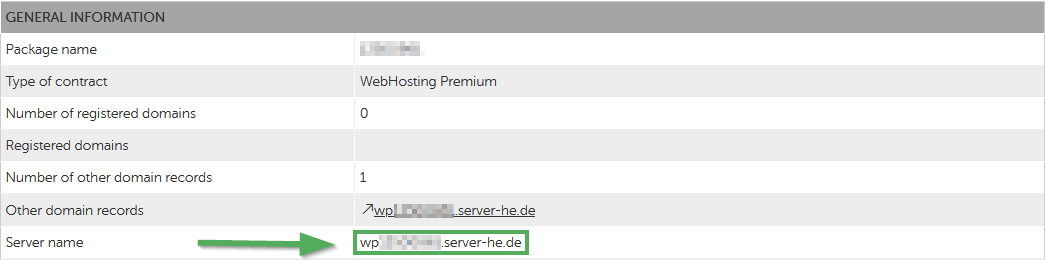
You must first create the FTP access in your KIS (Customer Information System). This is possible directly after activating it there and can be found under:
"Product Admin - Your product area (e.g. Webhosting) - Configure - Webspace & users - FTP access"
In addition to the user name and password, you can also enter a path there. At best, this path should be something like the one you see at:
"Product Admin - Your product area (e.g. Webhosting) - Configure - Domains - Domain mapping & management"
for your domain ("/www" is set by default).
After entering the data above correctly, establish the connection. Now start uploading your HTML pages and other data. Please note that the start page must always be named index.htm, index.html or index.php in order to be displayed automatically when your domain is accessed from the Internet.
You can find detailed instructions here: Wie konfiguriere ich FileZilla (empfohlen)?