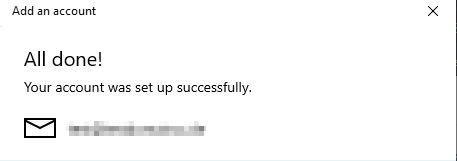In dieser Anleitung erklären wir Ihnen, wie Sie die zuvor im KIS eingerichteten E-Mail-Adressen in dem Mail Programm von Windows 10 einbinden können.
Was wird eingerichtet?
IMAP mit SSL-Verschlüsselung ⇒ empfohlen!
Mit welcher Version von Mail funktioniert diese Anleitung?
Mail von Windows 10
Kurzanleitung:
Für die Einrichtung eines Mailkontos benötigen Sie folgende Informationen:
→ Posteingangsserver: wpxxxxxxx.mail.server-he.de (Hinweis: Der Platzhalter "XXXXXXX" entspricht der ID Ihres Vertrages)
→ empfohlene Verschlüsselung: TLS
→ Postausgangsserver: wpxxxxxxx.mailout.server-he.de (Hinweis: Der Platzhalter "XXXXXXX" entspricht der ID Ihres Vertrages)
→ empfohlene Verschlüsselung: TLS
→ Benutzername: wpxxxxxxx-Kontoname* (Hinweis: Der Platzhalter "XXXXXXX" entspricht der ID Ihres Vertrages)
→ Passwort: (Ihr selbst definiertes Passwort)
*Den Kontonamen haben Sie im KIS beim Anlegen des E-Mailkontos selbst vergeben.
Ausführliche Anleitung:
Sie können nun das Programm Mail von Windows 10 starten. Um dort ein neues Konto einzurichten, klicken Sie in der linken Menüleiste oben auf den Punkt "Konten":
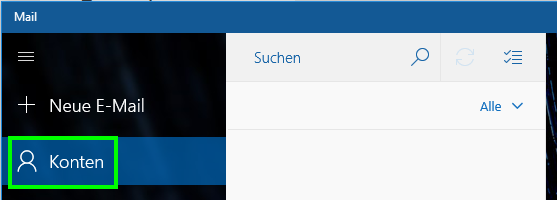
Nun erscheint rechts eine weitere Menüleiste, in der Sie bitte auf "Konto hinzufügen" klicken:
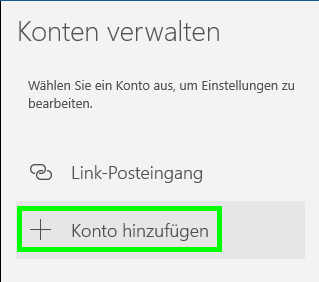
Es öffnet sich nun ein neues Fenster, in dem Sie bitte nach unten scrollen, und dann auf den letzten Punkt "Erweitertes Setup" klicken:
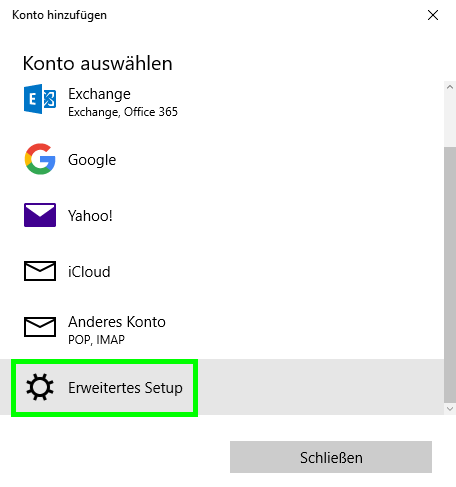
Wählen Sie dann bitte "Internet-E-Mail" aus:
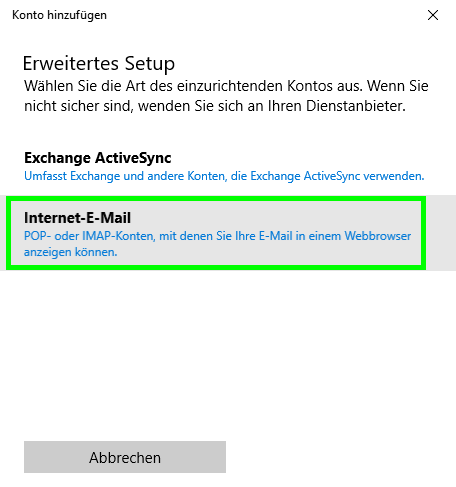
Dann erscheint ein längeres Fenster, in dem Sie nun Ihre E-Mail-Zugangsdaten in die grün markierten Felder eintragen. Beachten Sie auch die anderen Einstellungen im Screenshot wie den Kontotyp und am Ende die mit einem Haken zu markierenden Felder:
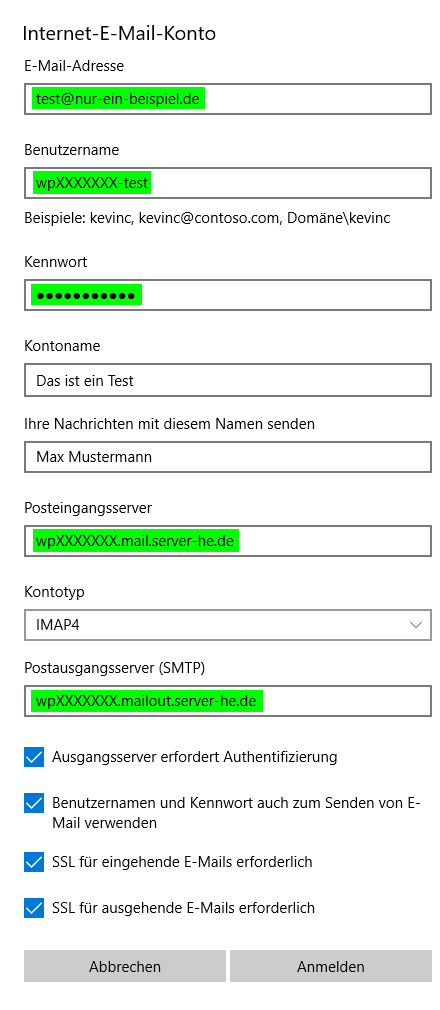
Nun klicken Sie noch auf den Button "Fertig", um die Einrichtung abzuschließen:
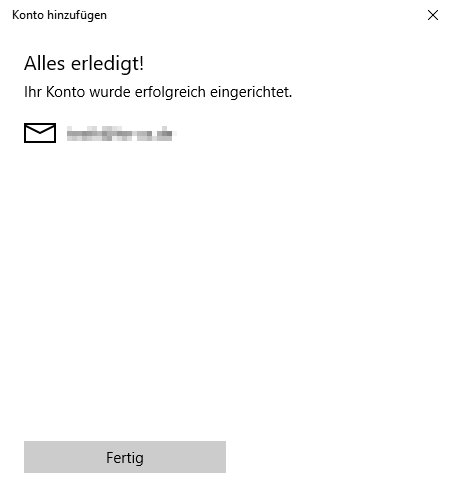
English version:
In these instructions, we explain how you can integrate the email addresses previously set up in the KIS into the Windows 10 mail program.
What is set up?
IMAP with SSL encryption ⇒ recommended!
What version of Mail does this guide work with?
Mail von Windows 10
Quick start Guide:
To set up a mail account you need the following information:
→ Incoming mail server: wpxxxxxxx.mail.server-he.de (Note: The placeholder "XXXXXXX" corresponds to the ID of your contract)
→ Recommended encryption: TLS
→ Outgoing mail server: wpxxxxxxx.mailout.server-he.de (Note: The placeholder "XXXXXXX" corresponds to the ID of your contract)
→ Recommended encryption: TLS
→ Username: wpxxxxxxx account name* (Note: The placeholder "XXXXXXX" corresponds to the ID of your contract)
→ Password: (your self-defined password)
*You assigned the account name yourself in the KIS when you set up the e-mail account.
Detailed instructions::
You can now start the Windows 10 Mail program. To set up a new account there, click on "Accounts" in the left menu bar at the top:
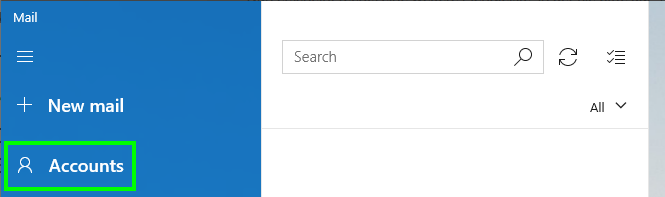
Another menu bar will now appear on the right, in which you then have to click on "Add account":
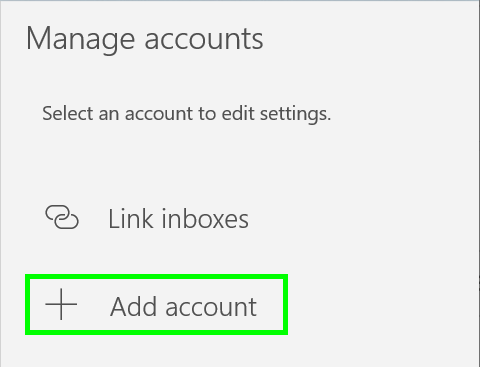
A new window will now open in which you have to scroll down and then click on the last item "Advanced setup":
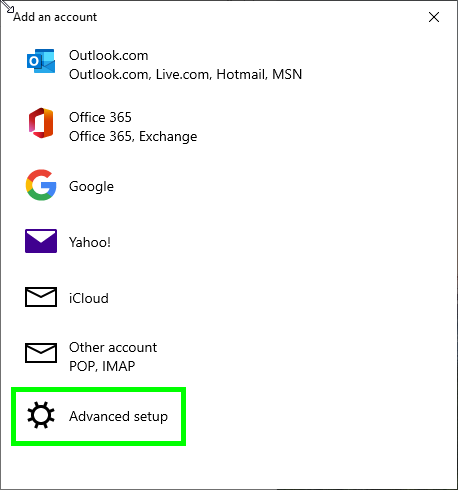
Then please select "Internet email":
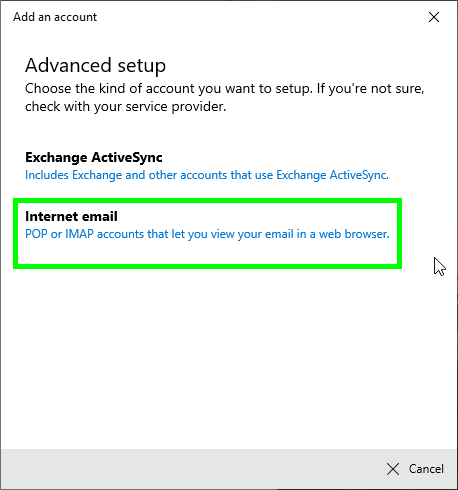
A longer window will then appear in which you can now enter your e-mail access data in the fields marked in green. Also note the other settings in the screenshot such as the account type and at the end the fields to be marked with a tick:
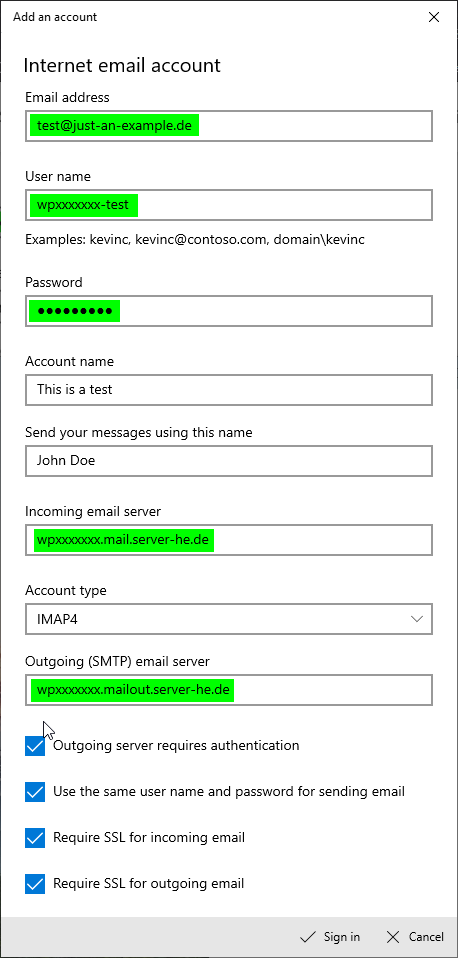
Now click on the "Sign in" button to complete the setup: