Dieser Artikel richtet sich an Kunden mit einem cPanel Hosting Produkt.
Einrichtung einer HTTPS-Weiterleitung
Navigieren Sie dazu bitte zur Übersichtsseite "Mein Hosting". (Erläuterung Login)
Sie finden oberhalb in Ihrem Dashboard den "Dateimanager".
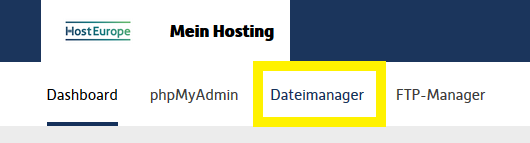
- Gehen nun im cPanel-Dateimanager rechts oben auf Einstellungen (1).
- Stellen Sie sicher, dass die Option "verborgene Dateien anzeigen(dotfiles)" (2) aktiviert ist und klicken Sie auf Speichern.
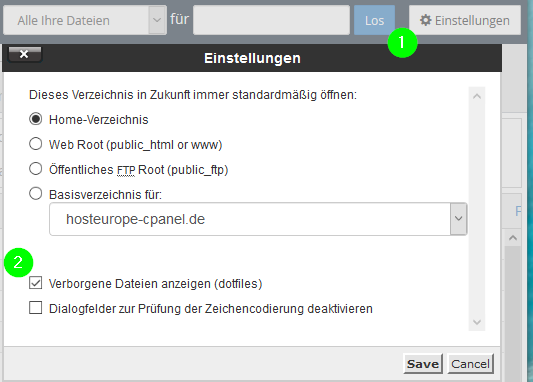
- Wählen Sie nun das Verzeichnis public_html aus und öffnen Ihre .htaccess Datei, falls Sie bereits eine solche Datei angelegt haben. Wenn Sie keine .htaccess-Datei angelegt haben, klicken Sie links oben auf "+Datei", benennen Sie die Datei .htaccess und klicken auf "Create New File".
- Öffnen Sie die .htaccess-Datei in dem Sie auf "Bearbeiten" klicken.
- Bitte fügen Sie nun folgendes in die .htaccess Datei ein:
RewriteEngine On
RewriteCond %{SERVER_PORT} 80
RewriteCond %{HTTP_HOST} ^(www\.)?domain\.de
RewriteRule ^(.*)$ https://www.coolexample.com/$1 [R,L]
Wichtig: Damit der Beispielcode funktioniert, müssen Sie domain.de durch Ihren Domainnamen ersetzen.
- Bitte fügen Sie nun folgendes in die .htaccess Datei ein:
- Klicken Sie zum Abschluss auf "Änderung speichern" und "Schließen".
Wenn Sie nun Ihre Website aufrufen, werden Sie automatisch auf https:// weitergeleitet.
HTTPS Weiterleitung in Wordpress
Bei Wordpress reicht eine Umleitung per .htaccess nicht aus oder kann zu Problemen führen. In diesem Fall muss die Umleitung auf https im Backend eingestellt werden, hier empfiehlt es sich ein Plugin zu verwenden.
English version:
This article is aimed at customers with a cPanel hosting product.
Setting up an HTTPS forwarding
To do this, please navigate to the "My Hosting" overview page. (Explanation of login)
You will find the "File Manager" above in your dashboard.
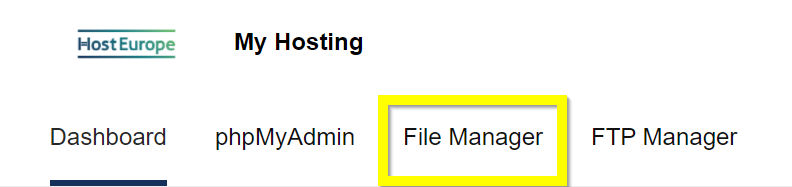
- Now go to Settings (1) in the top right of the cPanel file manager.
- Make sure that the option "Show Hidden Files (dotfiles)" (2) is activated and click on Save.
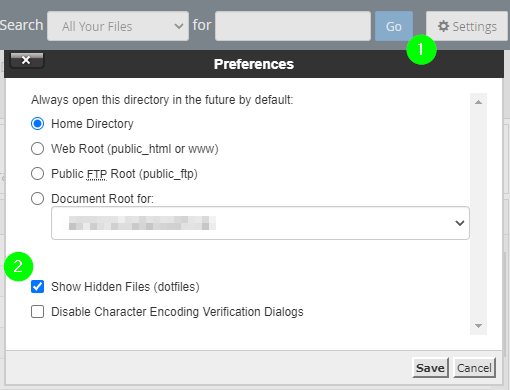
- Now select the public_html directory and open your .htaccess file if you have already created such a file. If you have not created a .htaccess file, click on "+File" at the top left, name the file .htaccess and click on "Create New File".
- Open the .htaccess file by clicking on "Edit".
- Please add the following to the .htaccess file:
RewriteEngine On
RewriteCond %{SERVER_PORT} 80
RewriteCond %{HTTP_HOST} ^(www\.)?domain\.de
RewriteRule ^(.*)$ https://www.coolexample.com/$1 [R,L]
Important: In order for the sample code to work, you must replace domain.de with your domain name.
- Please add the following to the .htaccess file:
- When you are finished, click on "Save changes" and "Close".
If you now visit your website, you will be automatically redirected to .
HTTPS forwarding in Wordpress
With Wordpress, redirecting via .htaccess is not sufficient or can lead to problems. In this case, the redirection must be set to https in the backend, here it is recommended to use a plugin.