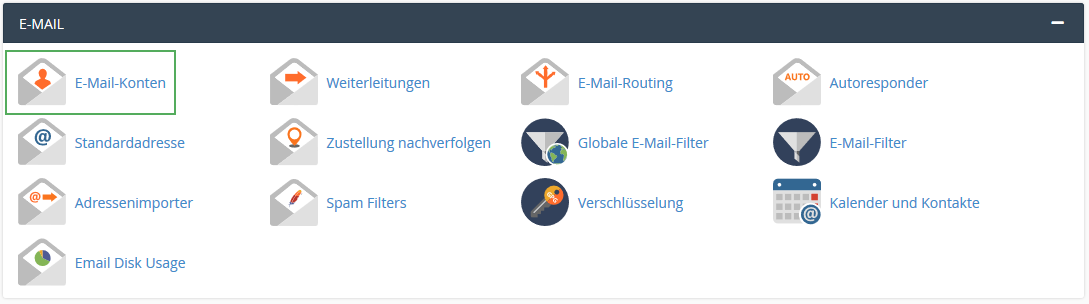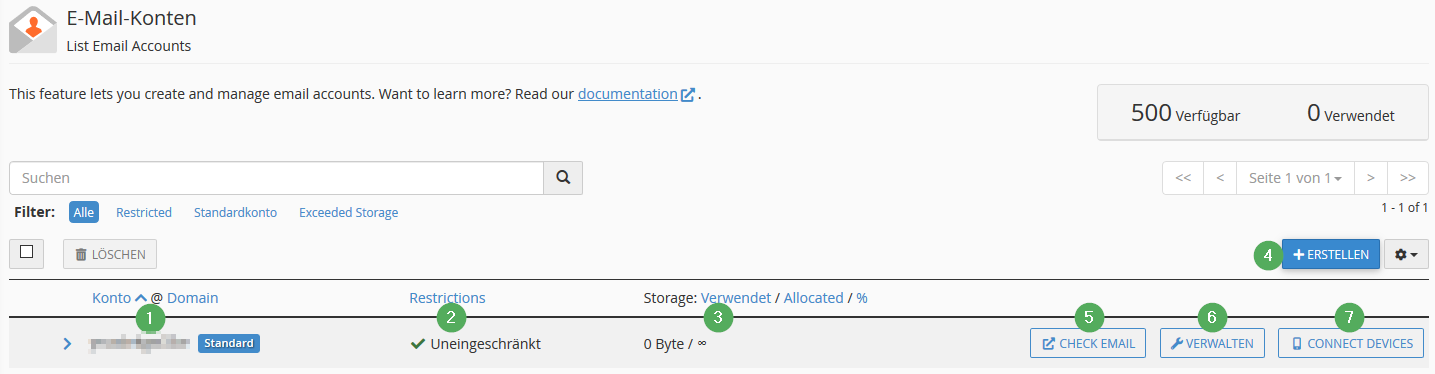Dieser Artikel beschreibt, wie Sie ein E-Mail-Konto bzw. eine E-Mail-Adresse einrichten, wenn Sie das cPanel Hosting Produkt verwenden.
Das Anlegen von E-Mail-Konten erfolgt in der cPanel Administrationsoberfläche. Die Erläuterung, wie Sie dorthin gelangen, finden Sie hier.
Gehen Sie im cPanel Hauptmenü zur Kategorie E-Mail. Ist diese zugeklappt, können Sie diese über das + auf der rechten Seite aufklappen.
Wenn Sie hier E-Mail-Konten anklicken, gelangen Sie in das Menü, wo Sie Ihre E-Mail Konten einsehen und verwalten können.
- "Konto/Domain": Hier können Sie angelegte E-Mail-Adressen und Benutzer einsehen
- "Restrictions": Speicherplatz-Begrenzung der entsprechenden E-Mail Adresse
- "Storage": Unter diesem Punkt wird Ihnen der aktuell genutzte, sowie der Gesamtspeicherplatz Ihres E-Mail-Kontos angezeigt.
- "Erstellen": Die Erstellung eines E-Mail-Kontos wird weiter unten im Absatz "E-Mail Konto erstellen" erklärt.
- "Check E-Mail": Ein Login in Ihren Webmailer ist unter diesem Menü-Punkt möglich.
- "Verwalten": Verschiedene Verwaltungs-Optionen, wie z.B. Webmail-Login, E-Mail-Konto leeren und das speichern der Standard-E-Mail-Adresse, können hier konfiguriert werden.
- "Connect Devices": Hier können Sie die Kontoinformationen einsehen, welche für die Einrichtung von externen E-Mail-Programmen (wie z.B. Outlook, Mobil-Gerät,etc.) benötigt werden.
E-Mail Konto erstellen
Klicken Sie auf "Erstellen", sodass Sie eine neues E-Mail Konto bzw. eine neue E-Mail Adresse anlegen können.
Ihre E-Mail-Adresse setzt sich einmal aus dem Benutzernamen (2) vor dem "@" und der Domain(1) im Anschluss zusammen.
Das Passwort (3) zu Ihrem E-Mail-Konto können Sie selbst direkt hinterlegen oder generieren lassen. Als weitere Option, können Sie eine alternative E-Mail-Adresse angeben, an welche ein Link zur Passwort Konfiguration gesendet wird.
Den individuellen Speicherplatz (4) können Sie entweder auf einen festen Wert setzen oder unbegrenzt konfigurieren.
English version
How can I create and configure an email address or account?
This article describes how to set up an e-mail account or an e-mail address when using the cPanel hosting product.
E-mail accounts are set up in the cPanel administration interface. The explanation of how to get there can be found here.
Go to the category E-Mail in the cPanel main menu. If this is closed, you can open it using the + on the right-hand side.
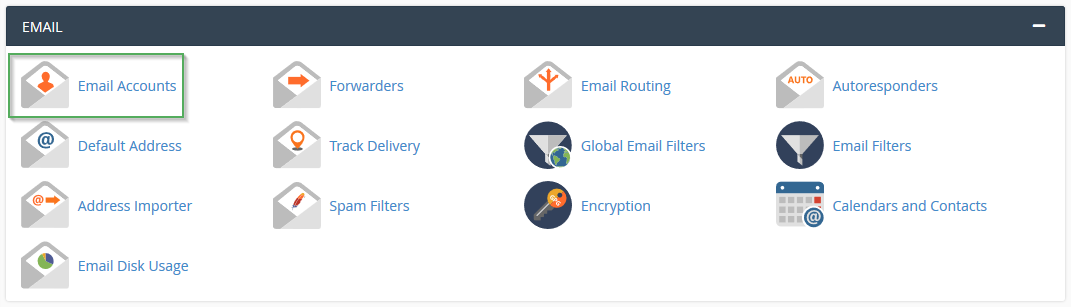
If you click on email accounts here, you will get to the menu where you can view and manage your email accounts.
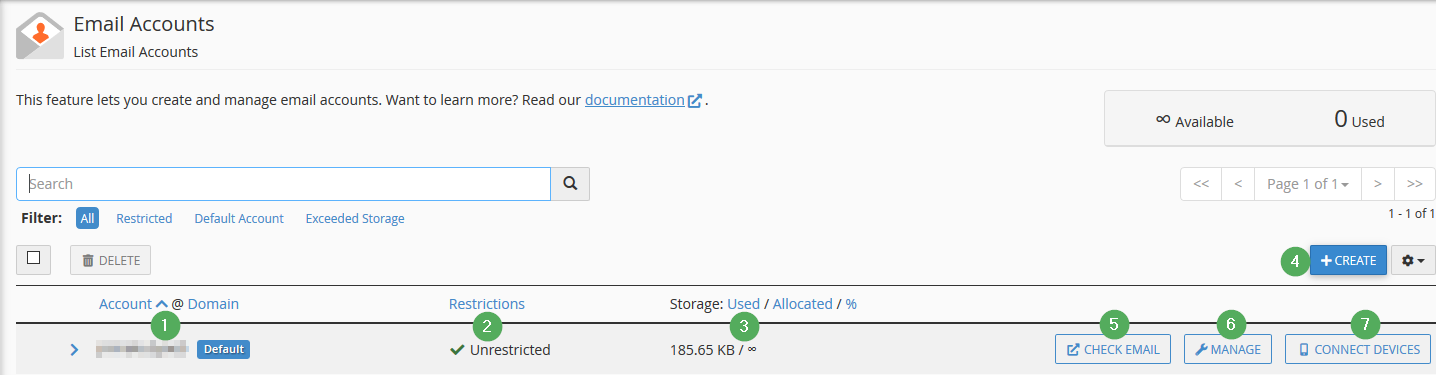
- "Account/Domain": Here you can view the email addresses and users that have been created
- "Restrictions": Storage space limitation of the corresponding email address
- "Storage": Under this point, the currently used and the total storage space of your e-mail account is displayed.
- "Create": The creation of an e-mail account is explained below in the paragraph "Create an email account".
- "Check Email": You can log into your webmail under this menu item.
- "Manage": Various management options, such as webmail login, empty e-mail account and saving the standard email address, can be configured here.
- "Connect Devices": Here you can see the account information that is required to set up external email programs (such as Outlook, mobile devices, etc.).
Create an email account
Click on "Create" so that you can create a new e-mail account or a new e-mail address.
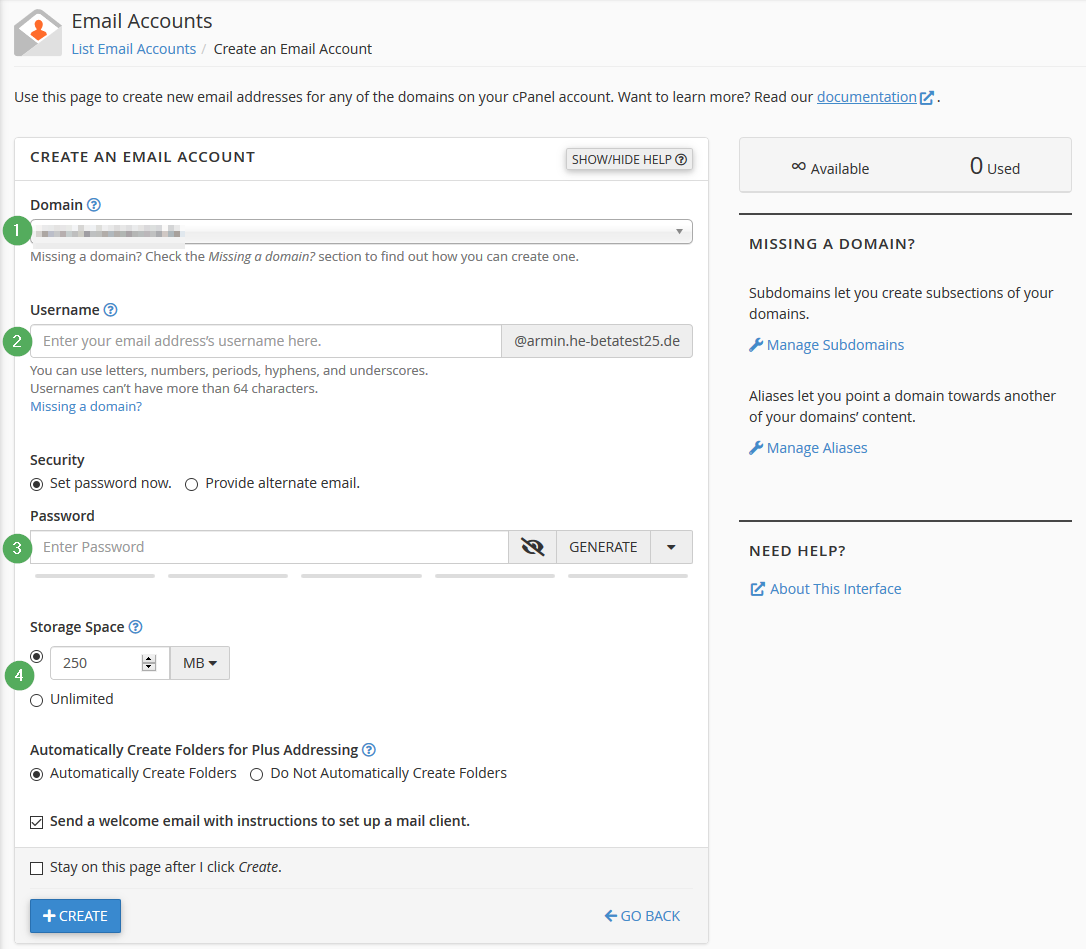
Your e-mail address is made up of the username (2) in front of the "@" and the domain (1) afterwards.
You can store the password (3) for your e-mail account yourself or have it generated. As a further option, you can enter an alternative email address to which a link for password configuration will be sent.
You can either set the individual storage space (4) to a fixed value or configure it to be unlimited.